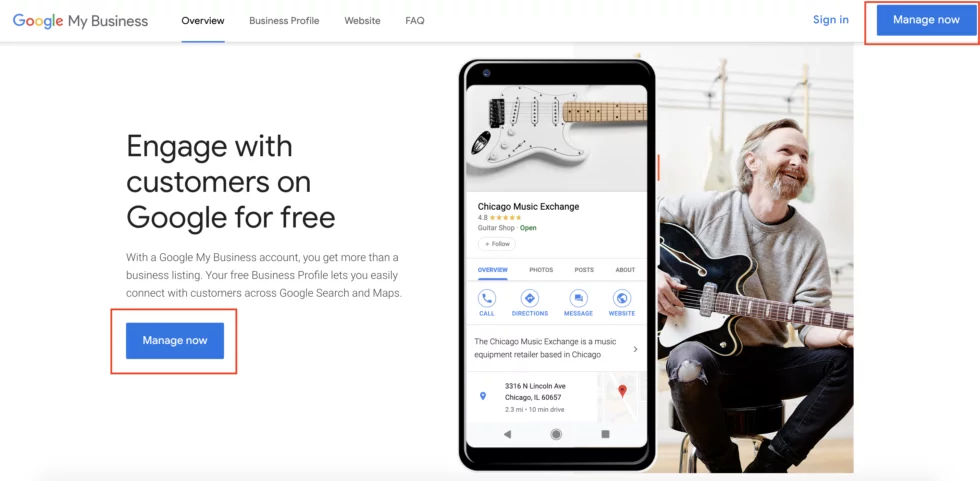Introduction
You have a local business. You want as many people near you to know about you as possible. A good first step is to register your business with Google My Business. In this post, I’ll first tell you what Google is, and then I’ll give you a step-by-step guide on how to Register Business on google account and use it to apply for and verify your Business Profile on Google for free.
What is Google My Business?
Google My Business has become an alternative to the yellow pages and business directories. Its role is to help consumers find local products and services online and learn about businesses that interest them.
Why you need a Google My Business account?
- Get discovered on Google (and Google Maps).
- Control your online business information.
- Build
- trust through reviews.
Step: 1
Sign in to the Google Business Profile Manager.
If you are already signed in to a Google account, you will be automatically signed in to Google Business Profile Manager. Otherwise, enter your usual Google account or create a new Google account. Then click Sign in with your Google account.
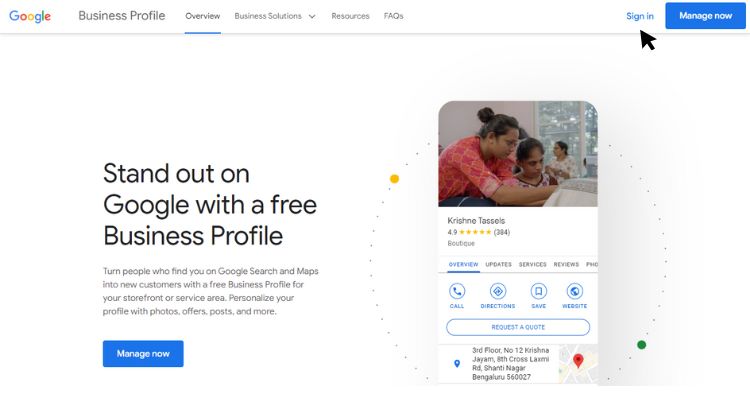
Step: 2
Add your business
Enter your company’s name. If it doesn’t appear in the down menu, click Add your business to Google. Then choose the correct name for your company and click Next.
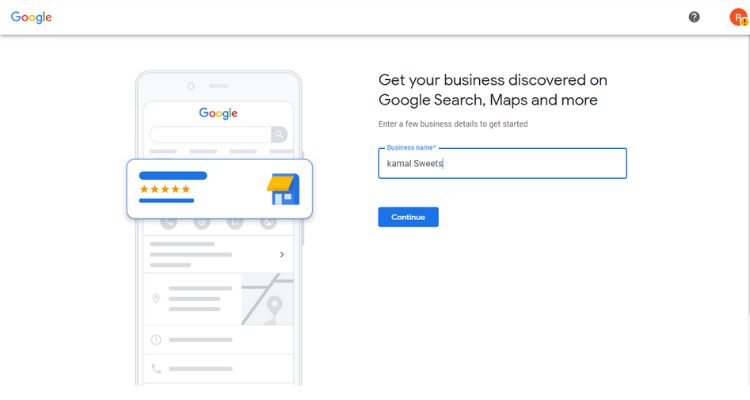
Step: 3
Choose your business type
After choosing the right name for your business, choose the type of business you are doing. Is it an online store, a local store, or a service company? Simply select one and click Next.

Step: 4
Enter a business category
After selecting your business name and type, the next step is to select your business category. For example, if you have a candy store, add candy store as a category.
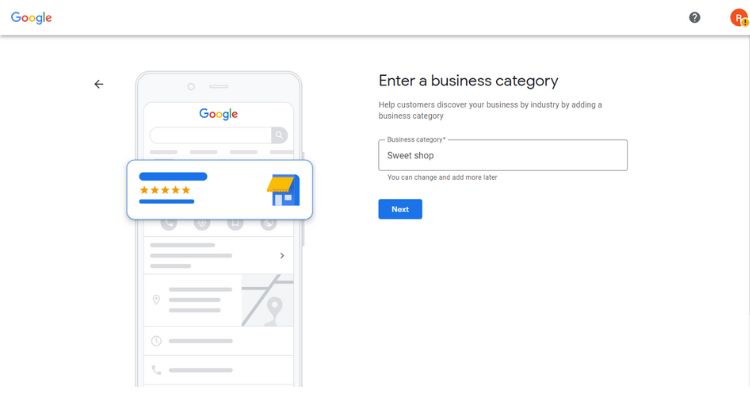
Step: 4
Enter your location
Select Yes if you have a physical location that customers can visit. Then add your business address. You will also be asked to mark the location on the map. If your business doesn’t have a fixed location for customers to visit, but offers some specialty services or home delivery services, you can list your service areas. Then click Next.
If you have not entered a specific address, Google will ask you to specify the country in which you are located. Select it from the down menu, then click Next.

Step: 5
Fill in your contact information
This step is optional. Include your business’s mobile number and your Business website address so customers can directly contact you without any hesitation. If you do not wish to be contacted by telephone, you do not need to enter a telephone number; skip it.

Step: 6
Verify your business
Write your real physical address, not a mailbox. This information is used only to verify your business and is not displayed on your Google Business profile or shared with anyone.

Step: 7
Customize your profile
Enter opening hours, messaging settings, a company description, and photos. When you’re done, click Continue. You are on the Company Profile Manager dashboard. Here you can manage your business profile, get statistics, manage reviews and posts, and submit Google ads.

Step: 8
Add real images and videos of your business.
Your Google Business account profile includes a logo and cover photo. Use images similar to your social media images so people can easily recognise your brand.
But don’t stop there. Add photos and videos to showcase your location, industry, and team. If you own a restaurant, upload pictures of your menu, menu cards, and dining room. Make sure it looks attractive, professional, and not pretentious. According to Google, businesses with images on their websites get more lead inquiries and clicks.

Keep your business information up-to-date
Be sure to update your business when you change business hours, contact information, etc. Nothing is more annoying to customers than showing up during business hours only to find you’ve been locked out. If you have special opening hours on holidays or even one-offs, make sure they show up in your Google Business Profile.
You can also create professional-looking posts on your Google My Business account to share updates, product news, offers, and events with your clients.

To edit your business information
You can always go back to your dashboard and make changes to business.google.com. You can edit your business account information directly from the Google Search or Maps panel. Simply search for your business name in one of these apps to access the editing panel.